Launch WSL2-Ubuntu
Linux subsystem on Windows consuming too much storage space?
Yes, this is a significant issue which also bother me. The primary reason for using WSL2 on Windows is to enable GPU support in Docker containers, which requires the NVIDIA Container Toolkit—a Linux-based package. I have attempted to use the Alpine Linux distribution to reduce storage space. However, as of June 14, 2024, the NVIDIA Container Toolkit is not supported for installation via “apk,” the package management system used by Alpine Linux.
Through UI
-
Go “Settings” -> “Apps” -> “Programs and Features”
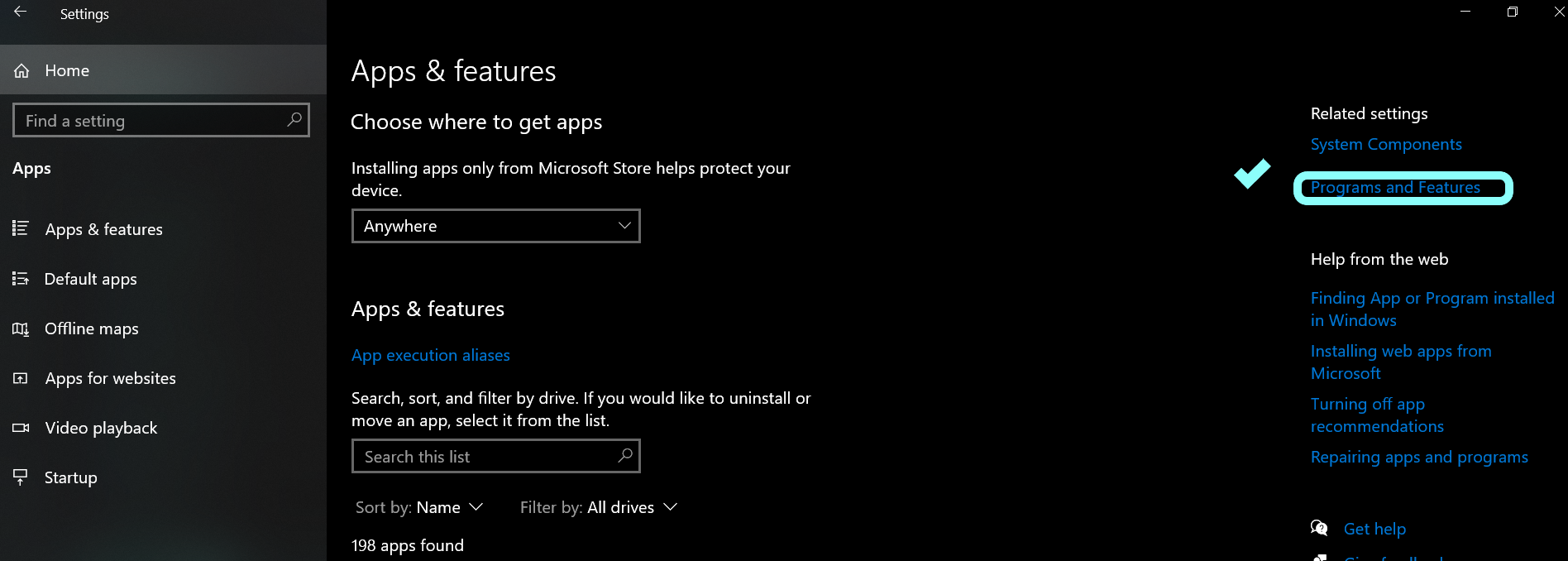
-
Click “Turn Windows fetures on or off”
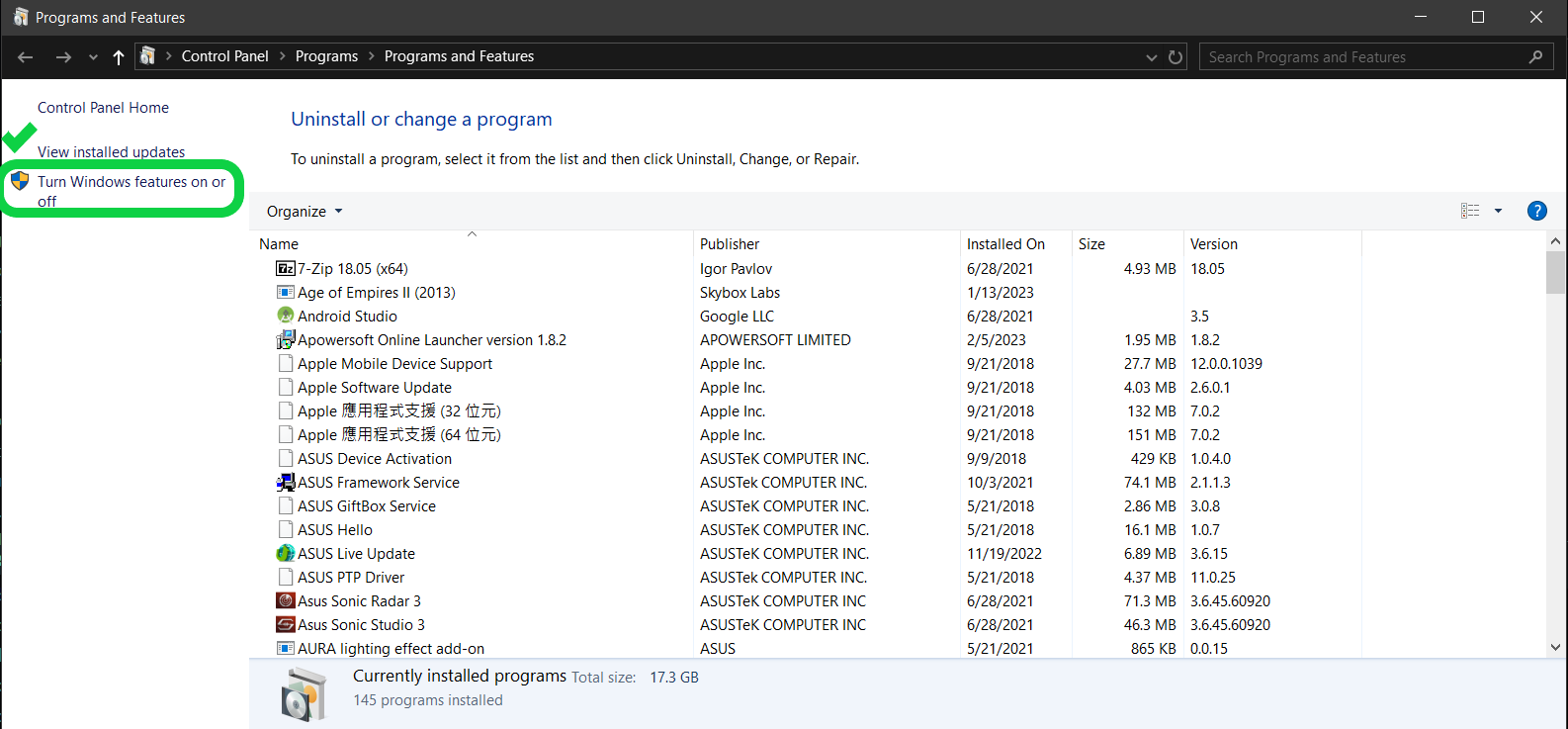
-
Click and turn on “Windows Subsystem for Linux”.

-
Go “MicroSoft Store” -> Search for “Ubuntu22.04” -> “Install” -> “Open”
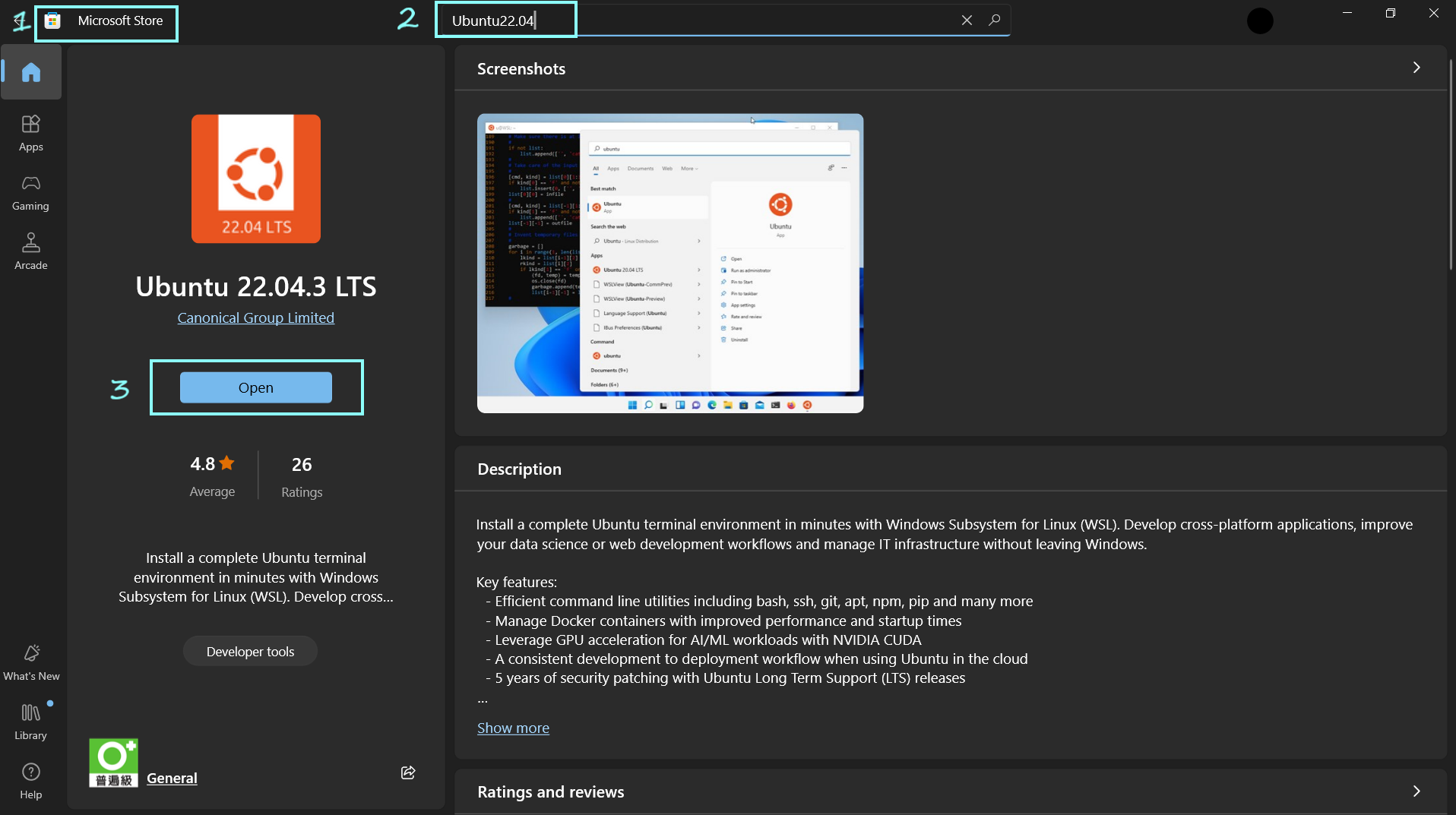
-
Search “Ubuntu” in the application launcher to open the terminal. The first time you open the terminal, you will need to set up a new user and set a password. Follow the instructions and you’re done!
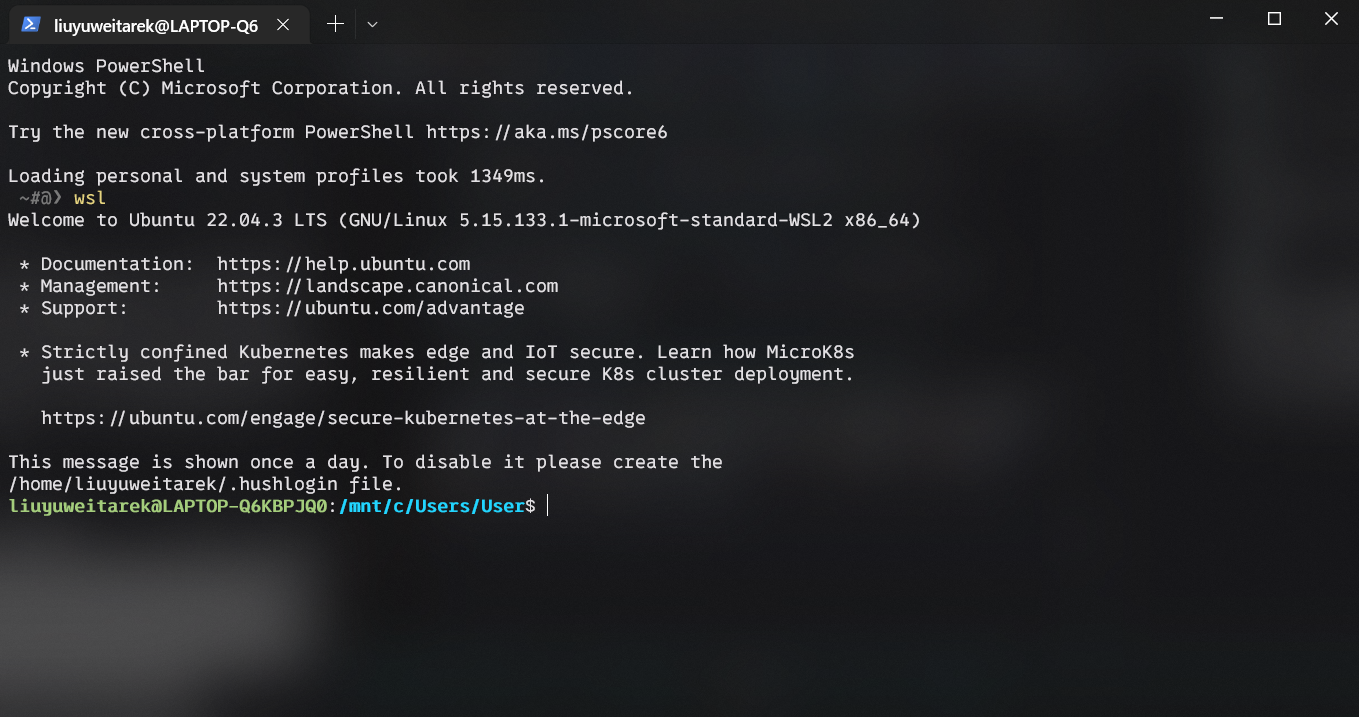
Through Command Line
-
Open a PowerShell window as an admin, then run
$ Enable-WindowsOptionalFeature -Online -FeatureName Microsoft-Windows-Subsystem-Linux -NoRestart</code> -
Reboot when prompted.
-
After the reboot, set WSL to default to WSL2. Open an admin PowerShell window and run
$ wsl --set-default-version 2 -
Select the Ubuntu image, and then confirm the installation. You can also select Debian, or any other Ubuntu image. The default image is Ubuntu 22.04.1 LTS. The installation will take about 5 minutes.
# List all distributions that can be installed $ wsl --list --online The following is a list of valid distributions that can be installed. Install using 'wsl.exe --install <Distro>'. NAME FRIENDLY NAME Ubuntu Ubuntu Debian Debian GNU/Linux kali-linux Kali Linux Rolling Ubuntu-18.04 Ubuntu 18.04 LTS Ubuntu-20.04 Ubuntu 20.04 LTS Ubuntu-22.04 Ubuntu 22.04 LTS Ubuntu-24.04 Ubuntu 24.04 LTS OracleLinux_7_9 Oracle Linux 7.9 OracleLinux_8_7 Oracle Linux 8.7 OracleLinux_9_1 Oracle Linux 9.1 openSUSE-Leap-15.5 openSUSE Leap 15.5 SUSE-Linux-Enterprise-Server-15-SP4 SUSE Linux Enterprise Server 15 SP4 SUSE-Linux-Enterprise-15-SP5 SUSE Linux Enterprise 15 SP5 openSUSE-Tumbleweed openSUSE TumbleweedHere we install Ubuntu 22.04.
$ wsl --install Ubuntu22.04 -
OpenOpen a PowerShell window and run:
$ wsl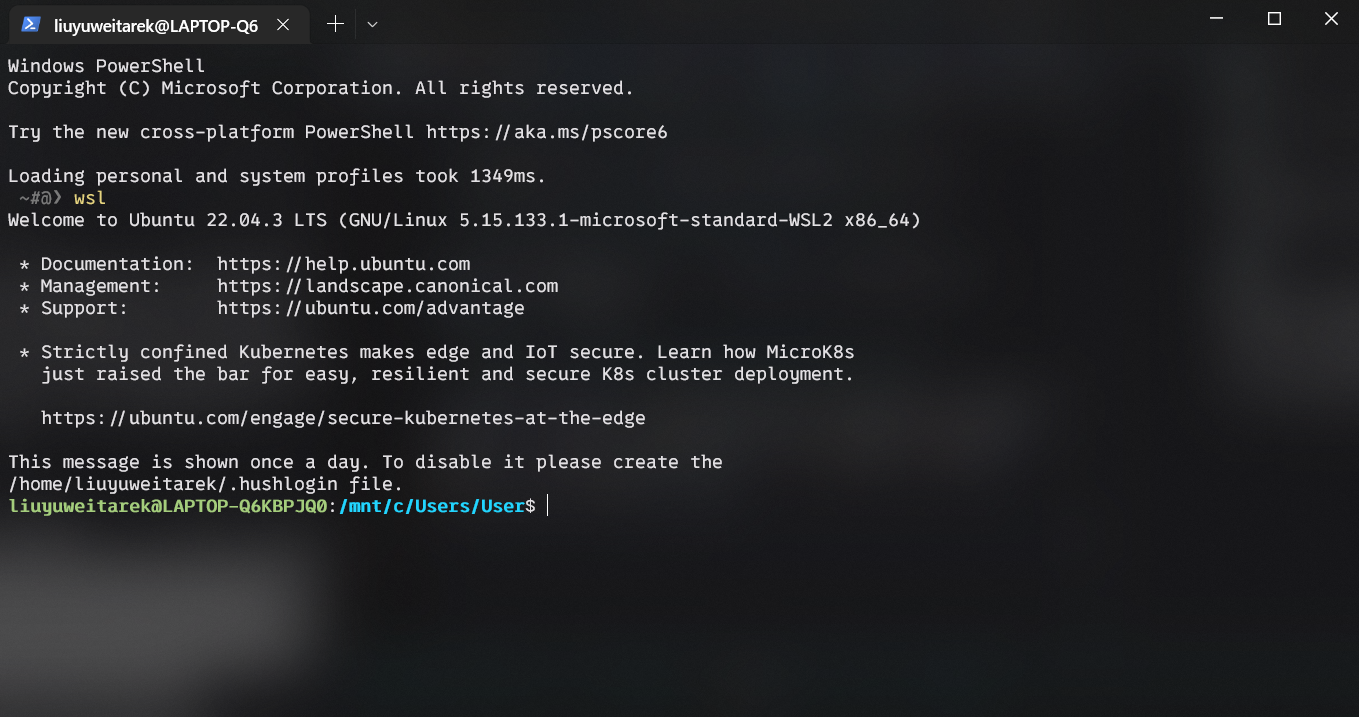
Works fine!